Upload theme via WordPress
- Step 1 – Navigate to Appearance > Themes.
- Step 2 – Click “Add New” Click “Upload Theme”
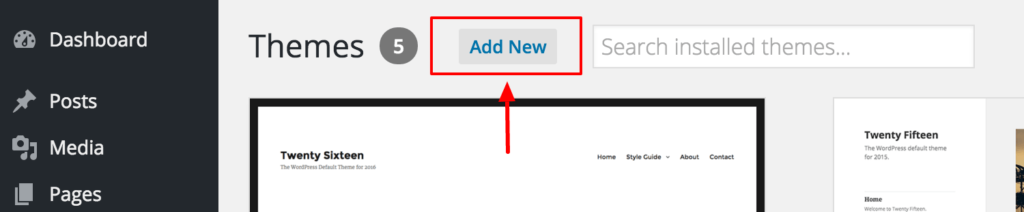
- Step 3 – Click “Upload Theme”
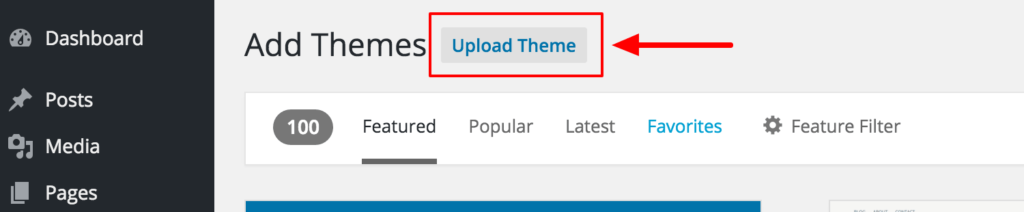
- Step 4 – Click “Choose File”
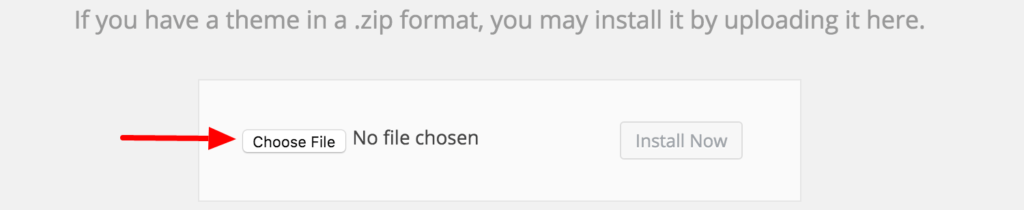
- Step 5 – Navigate to find the “virtue_premium_vx_x_x.zip” file on your computer and click “Install Now” button.
- Step 6 – Activate the newly installed theme.
Troubleshooting Notes:
If when uploading you get this error: “the uploaded file exceeds the upload_max_filesize directive in php.ini”
This means you servers max upload size is smaller then it should be. Most hosts can help you increase this setting and we highly suggest going that route. Else if you can’t increase the max upload size of your php settings then you can upload via FTP (SEE BELOW)
Upload Theme via FTP client
- Step 1 – Log into your hosting space via an FTP software
- Step 2 – Unzip the virtue_premium_vx_x_x.zip file.
- Step 3 – Upload the “virtue_premium” theme folder into wp-content > themes in your wordpress installation
- Step 4 – Activate the newly installed theme. Go to Appearance > Themes and activate the installed theme.
Free FTP Client
Get Filezilla here: http://filezilla-project.org/
Get Filezilla here: http://filezilla-project.org/